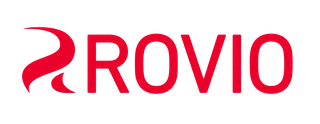Here's how to update the game:
📌 For iOS devices:
1. Open the App Store on your device.
2. Tap the Updates icon on the bottom panel.
3. If a new update is available for your game, it will appear in the list. Tap Update next to the update description to download it 📲
You can also change your device settings to automatically download updates for the apps you have installed:
1. Go to Settings ⚙️ ➡️ iTunes and App Store.
2. In the Automatic downloads section, turn Updates on ✅
📌 For Android devices:
1. Open the Play Store app on your device.
2. Tap the Menu icon in the top left corner, and then My applications and games.
3. Find the game name in the list and tap it.
4. Tap Update when the game page opens.
If you have problems with the update, please follow the instructions from this article.
You can also adjust your device settings to automatically download updates for the apps you have installed:
1. Open the Play Store app.
2. Tap the Menu icon in the top left corner.
3. Go to the Settings section ⚙️
4. Tap Auto-update apps.
5. Choose one of the following:
- Auto-update apps at any time. Updates will be downloaded via both Wi-Fi and your mobile network.
- Auto-update apps over Wi-Fi only. Updates will only start downloading when your device has a Wi-Fi connection.
📌 For Huawei devices:
1. Open the App Gallery on your device.
2. Tap the ME icon in the lower right corner.
3. Choose Updates.
4. Find the game in the list and tap Update.
📌 For Samsung devices:
1. Open the Galaxy Store.
2. Tap the Menu icon in the top left corner (the three horizontal lines).
3. Tap Updates. Tap 🔄 next to the game.
You can also change your device settings to automatically download updates for the apps you have installed:
1. Open the Galaxy Store.
2. Tap the Menu icon in the top left corner (the three horizontal lines).
3. Go to the Settings ⚙️
4. Tap Auto update apps and select your desired setting.
📌 For Windows devices:
- Open the Microsoft Store.
- Click the Library in the menu on the left side.
- Select Angry Birds 2 and tap Update next to the game.