If you haven't signed up with Red's Club:
- Open the game and tap on the "Red's Club" icon found on the upper right of the main screen. Don’t see the icon yet? No worries! We’re currently rolling out Red’s Club to players gradually. It might not have reached you just yet, but hang tight – it’s coming your way very soon!
- Tap the "sign in" button in the pop-up. A Red's Club pop-up will open.
- On the pop-up, tap "create new account".
- Create a Red's Club account by signing up with an accessible email address. Check the box if you want to stay tuned in to the latest news, tips, and exclusive content.
- Enter the one-time verification code that will be sent to the email address you've input.
- Tap "verify code".
- Your Red's Club account is created & automatically linked to your game. Your progress will now be saved with Red's Club.
More detailed steps below 👇
If your game is not connected to Facebook:
1. Select the "Red's Club" icon.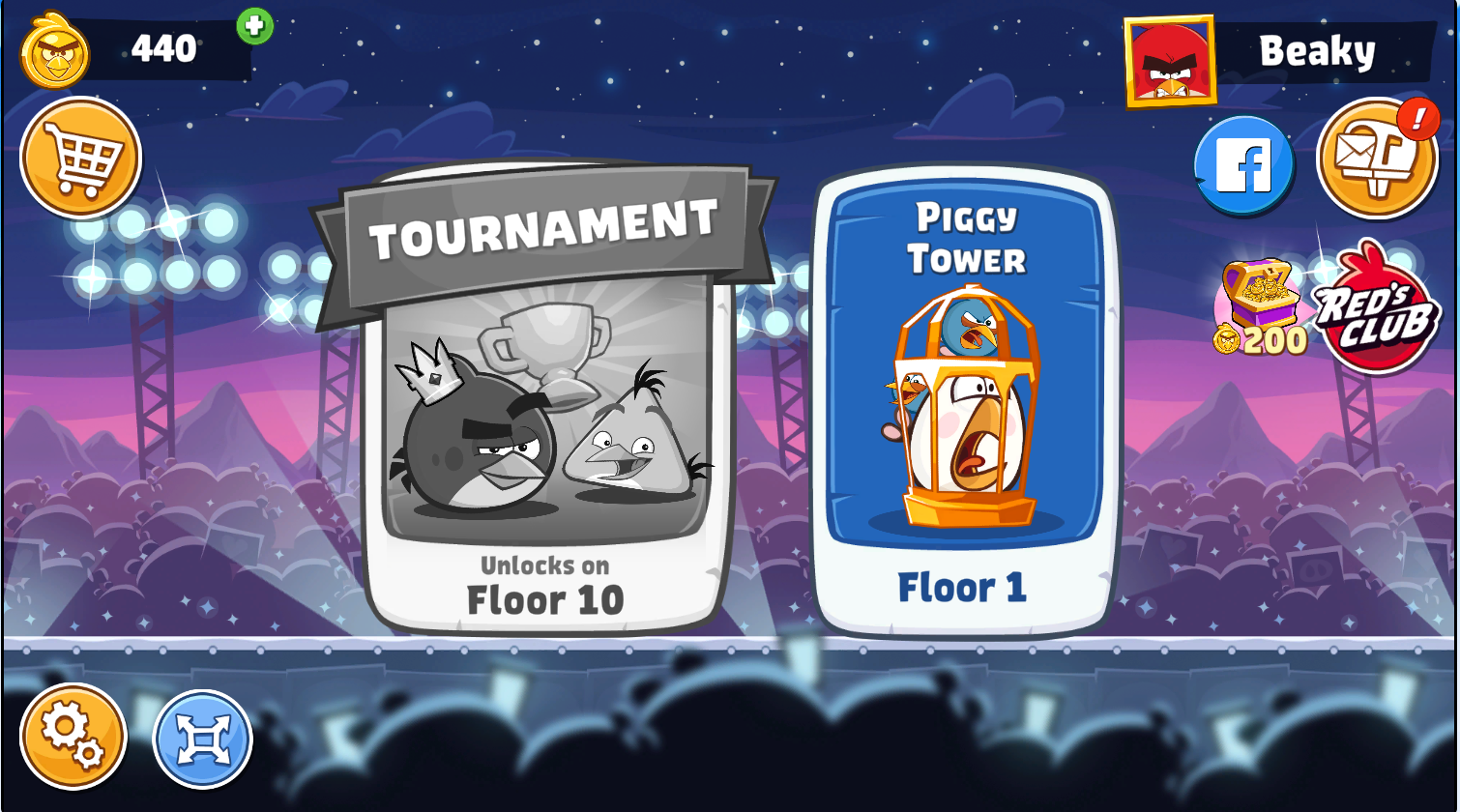
2. Select "Sign In". 
3. Select "Create New Account". 
4. Enter your email and select "Create New Account". Check the box if you want to stay tuned in to the latest news, tips, and exclusive content. 
5. Enter the verification code sent to your email, then select "Verify Code". 
6. You'll have the option to take a survey, once this is done your account and progress will be saved with Red's Club. 
- If your game is connected to Facebook, and you haven't created a Red's Club account, follow the same steps as above.☝️
- If your game is connected to Facebook, and you have previously created a Red's Club account, we recommend you to create a new Red's Club account by navigating to the website, and registering with a new email account to ensure a successful connection. (Email must be different than the one you registered with originally)
- If you have played and made progress on a guest account (guest accounts are default accounts which don't have a connection to Facebook, Apple ID, Red's Club) before connecting with Facebook or Red's Club, you'll likely see the pop-up below. In this situation, we would recommend you to register with a new email account as mentioned in the previous point.

If you are still struggling to successfully connect your game with Red's Club, please reach out to player support for further assistance.
