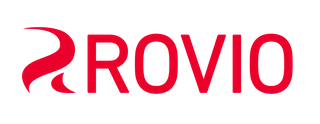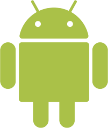 Google Play: I didn't get my purchase
Google Play: I didn't get my purchase
When you make a purchase in the game, it usually arrives right away. However, sometimes, it may take longer. Due to extra traffic, the payment processing on the platform could be delayed.
If 24 hours have passed and the purchase has not gone through, please let us know and provide the receipt(s) of the missing purchase(s).
To find your receipt(s) in the Google Play Store: 👇
1. Go to payments.google.com/ and sign in with your Google account.
2. On the left, click Subscriptions and services.
3. Click View purchases.
4. Select an order to see your receipt.
5. Find an ID that looks like this: GPA.1234-1234-1243-12435
6. Copy it or take a screenshot of it and send it in your message to us.
Please do not send any information related to your bank, credit card, or money transfer (such as your PayPal) account. All we need is the purchase ID from Google Play.
My purchase was canceled!?
Some orders may get canceled due to an issue with the payment method or billing address. Please don't worry; you won't be charged for this purchase. You can double-check your payment details by logging into your Google Play account and selecting "Payment Methods."
I cannot make a purchase!?
If you have issues with making a purchase(s), please follow the steps included below: 👇
1. Check your connectivity
Check that your WiFi or mobile data connection is active and working. If you see any issues with your connection, try making the purchase later.
2. If you haven't received an in-app item you bought, try closing and restarting the App
- On your device, open the main App Settings
- Tap "Apps" or "Manage" applications (depending on your device, this may differ).
- Tap the app you used to make your in-app purchase.
- Tap Force stop.
- Re-open the app you used to make your in-app purchase.
- Check if your item has been delivered.
3. Your in-app purchase is received when your transaction is complete. You can check if the payment went through in the Play Store app or the Google Play web page.
- Check payment with the Play Store app
- Open the Google Play Store app.
- At the top right, tap your Profile picture.
- Tap Payments & subscriptions and then Budget & history.
- Check payment with a web browser
- On your computer, go to your Google Play account.
- At the top, click Order History.
- Find your in-app purchase.
4. In-app purchases work best when you run the latest version of the Play Store. To update the app:
- Open the Google Play Store app on your Android phone or tablet.
- At the top right, tap the Profile picture.
- Tap Settings, then About, and then Play Store version.
- The app updates or notifies you that your version is up to date.
5. Log in and out of your current Google Play account. If you have another account, try logging into that Google Play account and then log back into your original one.
If you still have problems, please contact our support team!